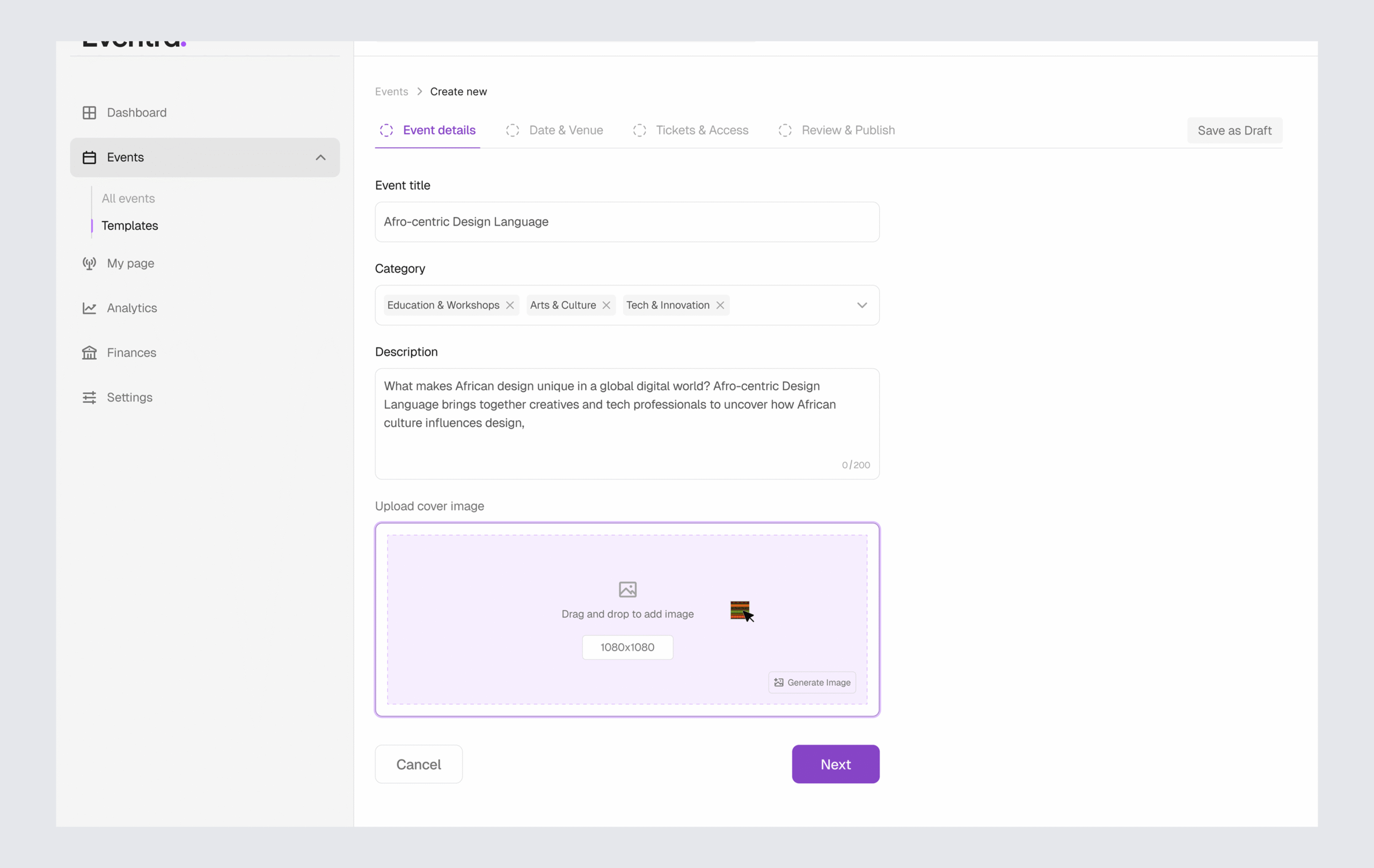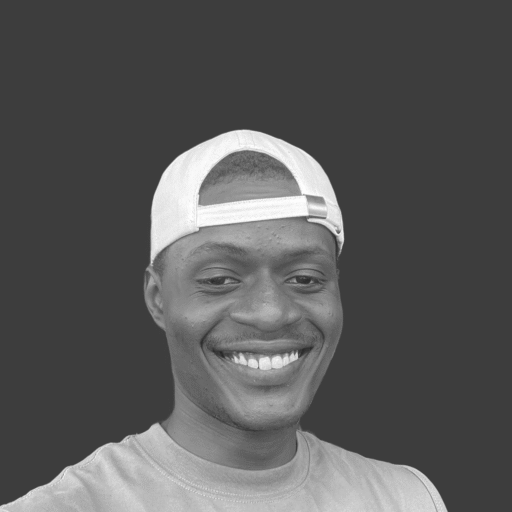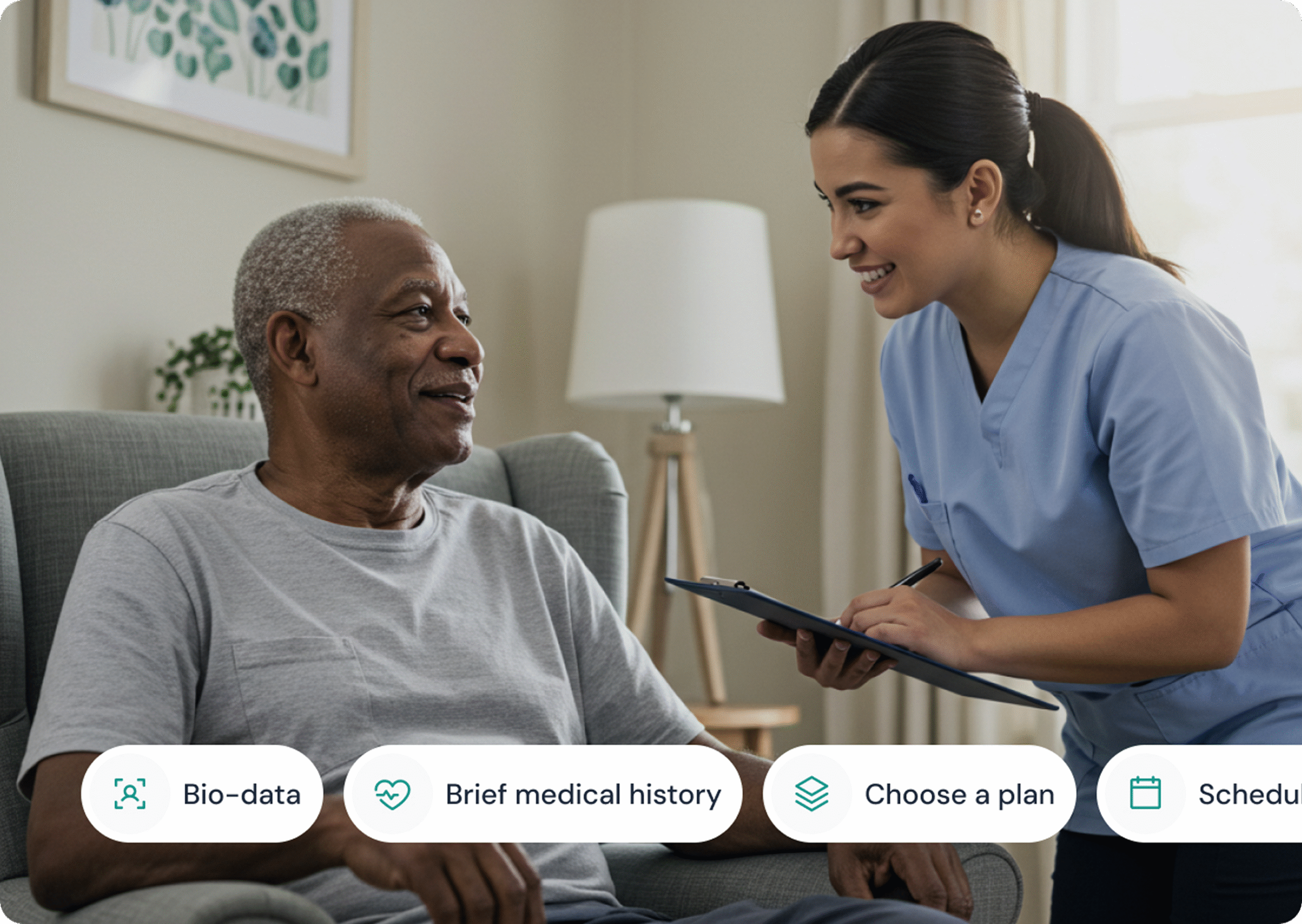Eventra
Event creation: Simplifying setup with AI and Templates
Context
Eventra is an event booking platform designed for both businesses and consumers (B2B2C). It helps users discover and book events that match their interests and mood, while giving businesses the tools to reach the right audience, grow their community, and sell more tickets. My role as a Product Designer was to improve how organizers create events. I focused on making the process faster and easier by introducing AI assistance and reusable event templates.
Problem
Many event organizers found the event creation process repetitive and time-consuming, especially when hosting multiple similar events. They often had to re-enter the same details, like structure, pricing, and descriptions every time. This not only slowed them down but also left room for errors and inconsistencies. Our goal was to simplify the process, reduce repetitive tasks, and help organizers set up events more efficiently while maintaining accuracy and brand consistency.
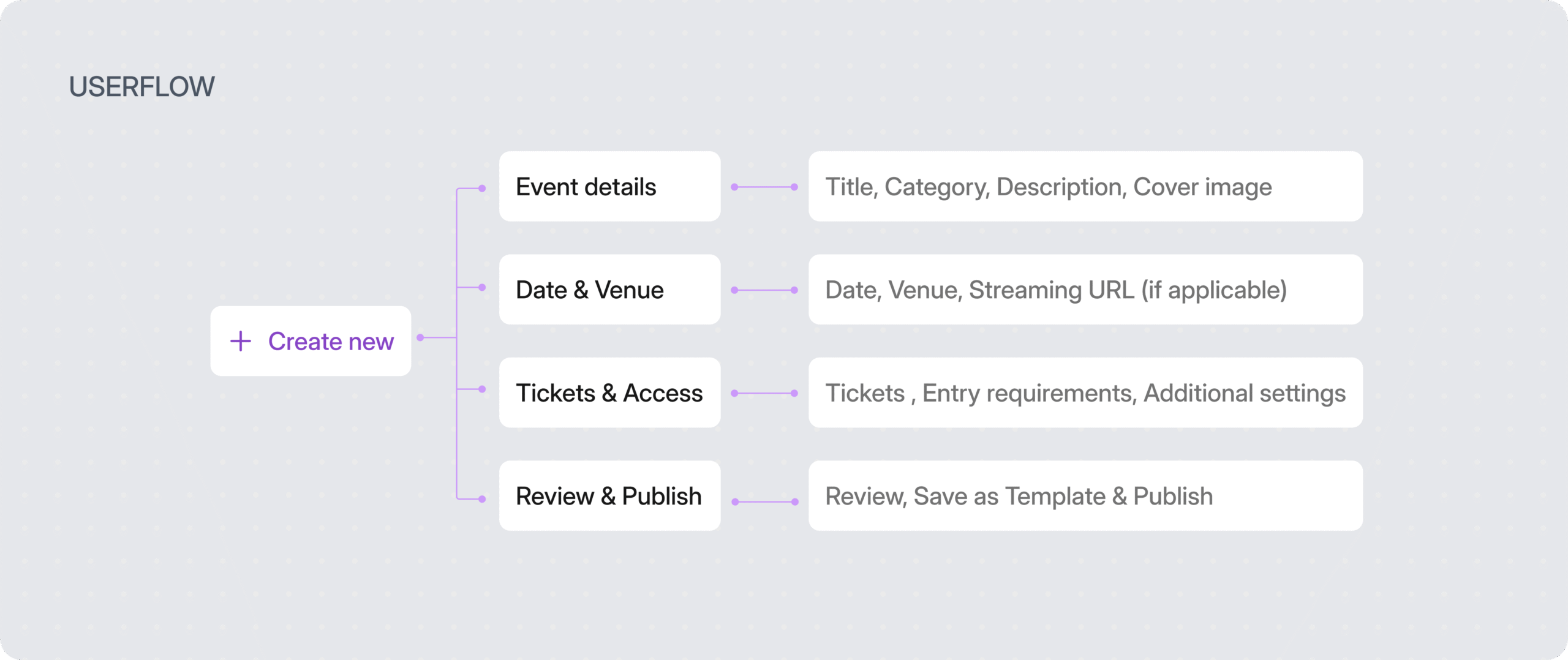
Ideation
When rethinking the event creation experience, my goal was to make it feel effortless, something organizers could complete confidently without overthinking each step. The design philosophy centered on simplicity with purpose: reducing friction, guiding users naturally, and making every interaction feel intuitive.
Initially, the flow had six sections: Basic Event Info, Date, Time & Location, Ticketing Setup, Criteria & Requirements, Promotions & Visibility, and Review & Preview. While comprehensive, it often felt overwhelming for users creating multiple events.
To fix this, I streamlined the process into four clear steps: Event Details, Date & Venue, Tickets & Access, and Review & Publish. These steps focus only on the most essential inputs, helping users move faster while maintaining clarity and control. Each decision was made to reduce cognitive load and ensure organizers could go from idea to published event in just a few simple steps.
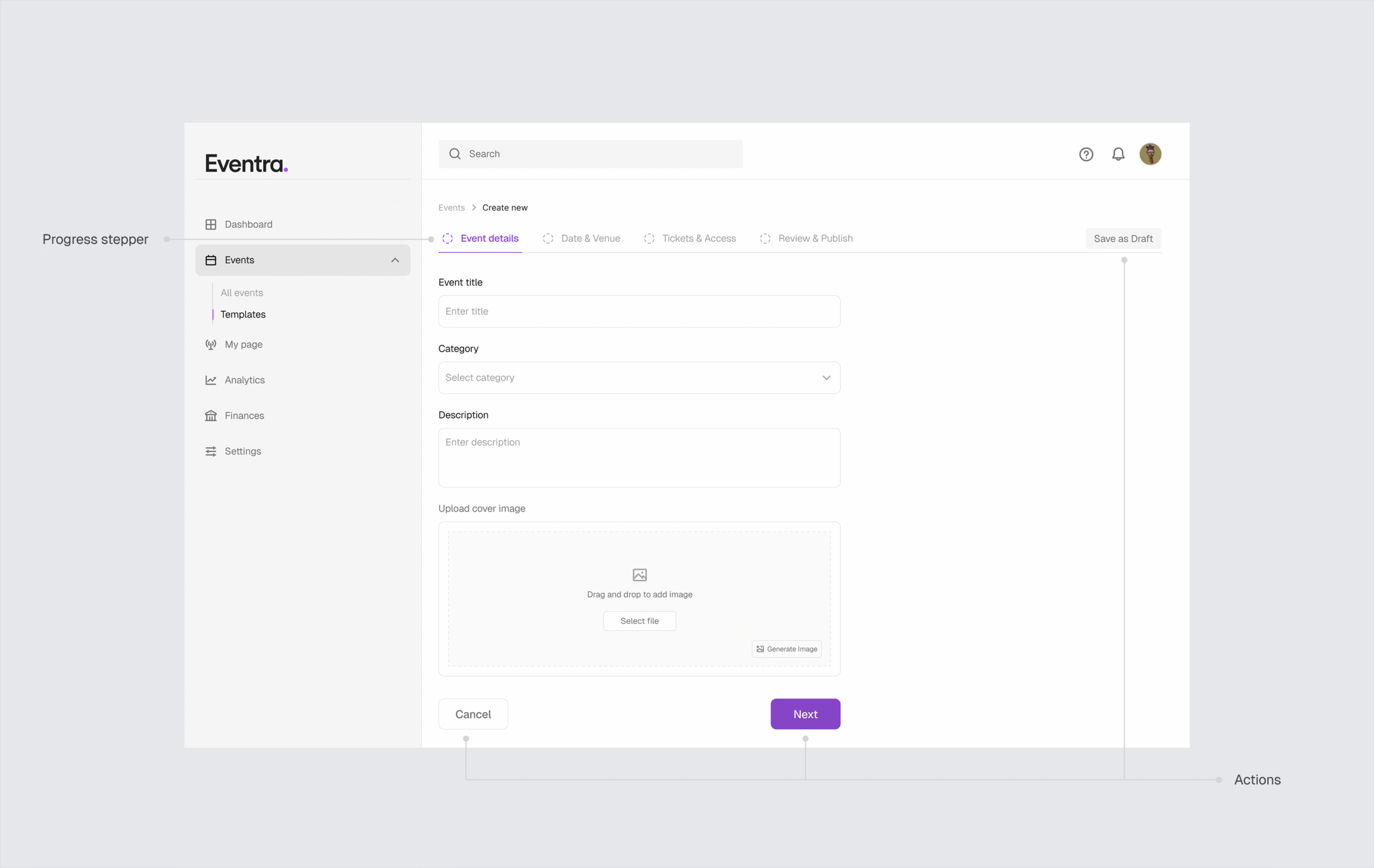
Event details
This is the first step in the creation process, intentionally designed to feel light, intuitive, and set the tone for a simplified experience. It requires minimal input while still capturing all the essential information needed to create an event.
To make the experience more flexible, the Category field allows organizers to either choose from existing options or create their own custom tags. This gives users a sense of control and personalization, while also helping end customers discover events more easily through filters, ultimately improving event visibility for businesses.
Guided entry
To improve usability and ensure consistent presentation across events, I introduced guided input fields throughout the form. These subtle cues help users stay aligned with platform standards without feeling restricted.
For instance, the Description field displays the recommended word count when selected, helping organizers craft concise and engaging descriptions without guesswork.
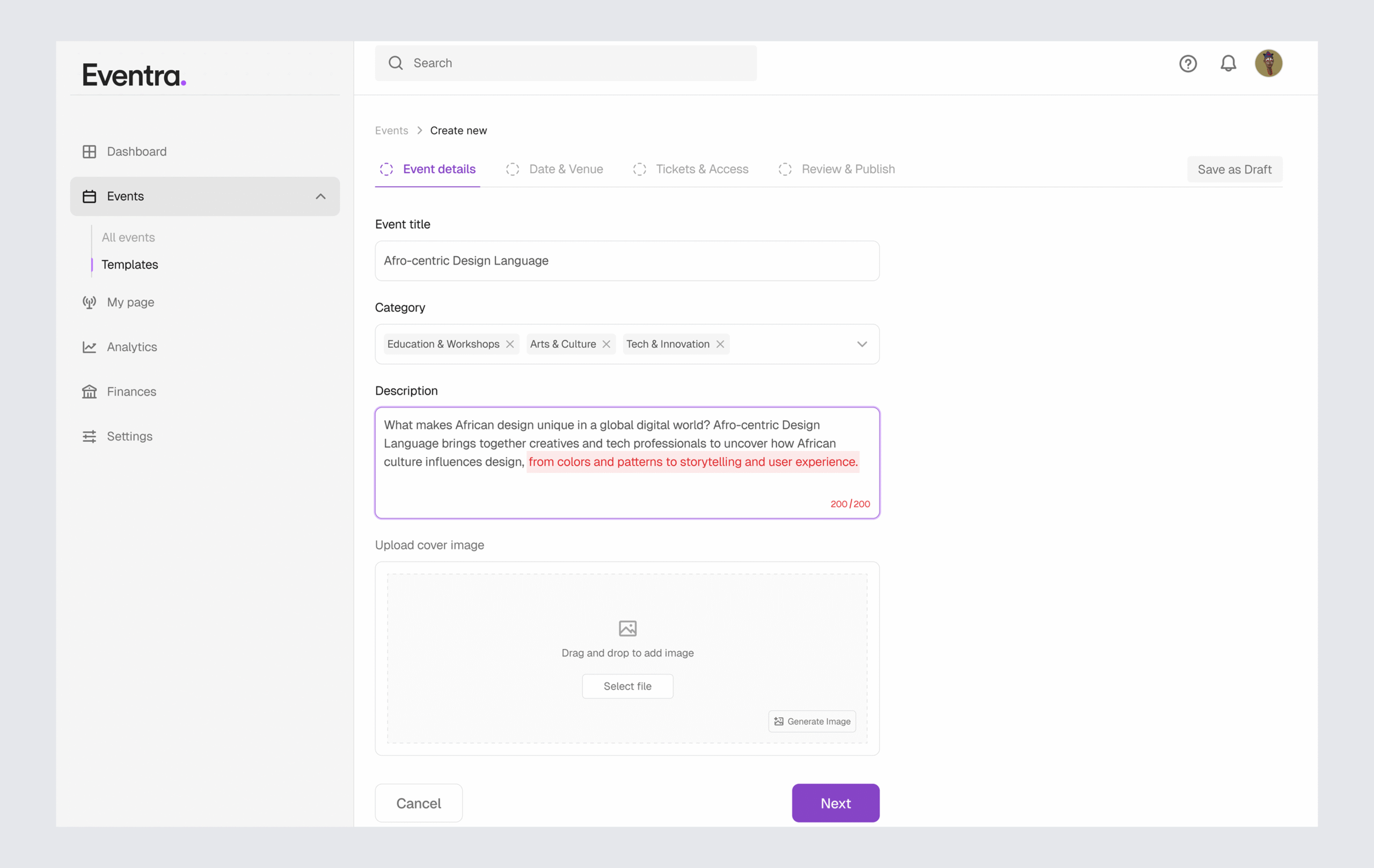
Likewise, the Image Upload field reveals the ideal frame size on hover, a small detail that prevents image distortion and maintains visual consistency across the platform. These micro-interactions reduce user error, build confidence during form entry, and create a smoother, more intuitive event creation experience.